Writing dialogue (using the Property inspector)
A Dialogue action (![]() ) lets you display a new paragraph of text to the player. The text will be presented using the text box you've specified (see Displaying dialogue).
) lets you display a new paragraph of text to the player. The text will be presented using the text box you've specified (see Displaying dialogue).
You create new Dialogue actions in the Action window, either by manually picking it from the toolbox, by clicking the Add Dialogue button or by pressing Alt+Enter.
When a Dialogue action has been created and selected you can enter a name and phrase in the Property inspector.
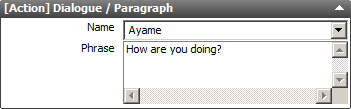
Fig 1: Editing a Dialogue action in the Property inspector
Once you've written the paragraph you can create additional Dialogue actions by pressing Alt + Enter.
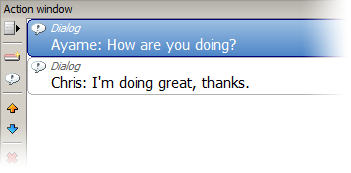
Fig 2: Dialogue actions in the Action window
Writing dialogue (using the Author mode)
Dialogue actions are useful when you are writing or editing single paragraphs of text, but when writing long narratives it can become rather clunky to go that route. Therefor there is an alternative mode for writing dialogue. You can access the Author mode by clicking the corresponding tab in the Action window.
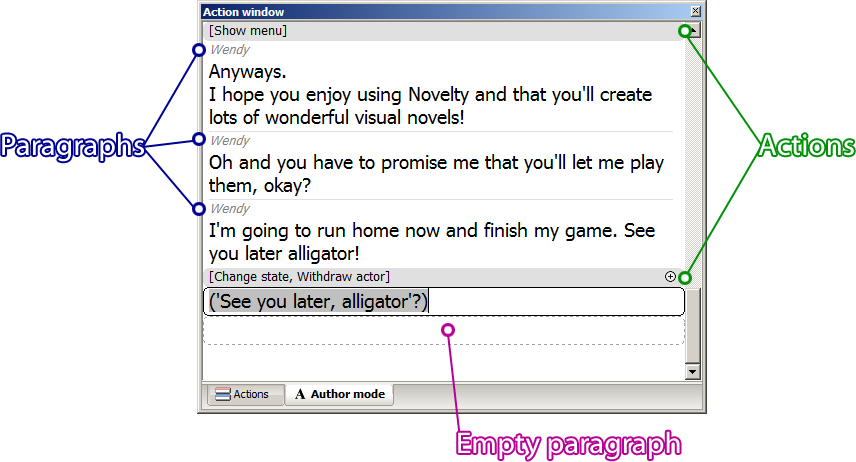
Fig 3: The Author mode
In the Author mode you can write freely just like you would in a text editor. As you're typing Dialogue actions will be created and updated automatically. Non-dialogue actions are displayed as gray lines between paragraphs. This is so that you can write around them. A series of non-dialogue actions will get compressed into a single line, but can be expanded by clicking the plus if needed.
As Dialogue in Novelty is paragraph-based so is this text editor, thus all text is separated into paragraphs. To create a new paragraph you can select the empty paragraph at the bottom and just start typing, or you can press Ctrl + Enter at any point in the text to add a new paragraph at that location.
Since each paragraph in the Author mode corresponds to a specific Dialogue action you have option to enter a name as well. To enter a name press Tab.
Author mode keyboard controls
| Key | Function |
| Enter | New line in paragraph |
| Ctrl + Enter | New paragraph / Split paragraph |
| Ctrl + Delete | Delete paragraph / Merge paragraphs (below) |
| Ctrl + Backspace | Delete paragraph / Merge paragraphs (above) |
| Tab | Toggle name editing |
| Ctrl + A | Select all (in paragraph) |
| Ctrl + C | Copy text / paragraphs |
| Ctrl + X | Cut text / paragraphs |
| Ctrl + V | Paste text / paragraphs |
| Ctrl + Shift + V | Paste paragraphs |
| Ctrl + Z | Undo |
| Ctrl + Y | Redo |
| F11 | Toggle between Action list and Author mode |
Copying and pasting paragraphs
Just like in any text editor you can import text from an external application (such as notepad) through simple copying and pasting. However, the text need to follow a simple set of syntax rules to be properly parsed by Novelty. They are as follow:
- Paragraphs are separated by one or more empty row.
- To preserve an empty rows within a paragraph you need to substitute it with a single underscore ("_").
- Names must be typed within brackets ("[", "]") in the first row of a paragraph.
- No other text may follow the name on the same row.
- Optionally, the entire body of text should begin with "#BEGIN#" and end with "#END#".
If not, you must paste with Ctrl + Shift + V to avoid pasting as a single paragraph.
When copying multiple paragraphs in Novelty the text will be automatically formatted like this.
Example:
#BEGIN# [Anna] Hi. This is a paragraph. [Betty] This is another paragraph. This is a paragraph without the name. This paragraph _ has an empty row in it. #END#
Creating non-dialogue actions in Author mode
You cannot create non-dialogue actions when using the Author mode save for a short few. These actions can be inserted by typing a "quick command".
Type the quick command in an empty paragraph and press Ctrl + Enter to create the action. All quick commands are case sensitive and include the brackets ("[", "]").
| Command syntax | Action | Example |
| [Enter Actor name] | Enter actor | [Enter Peter] |
| [Withdraw Actor name] | Withdraw actor | [Withdraw Peter] |
| [Actor name -> State name] | Change state (actor) | [Peter -> Smiling] |
| [Object name -> State name] | Change state (object) | [Heart -> Beating] |
Remarks: If the name of the object, actor or state you've entered doesn't exist the command will fail i.e. the action will not be created.
